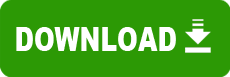Model: GPS 18
Operating System: (Note: might work with other versions of this os.)
File: GPS18LVC_PC_USB_280.exe
Comments:
Instructions for using this software
It is recommended that you disable screen savers or other programs running on your PC while you go through the update process. Disruptions to the update process may render your GPS inoperable. If the transfer is interrupted, turn off the GPS and then turn it back on. Reboot your PC, go to step 9 and attempt the download again. GARMIN is not responsible for failed downloads of operating software to the GPS and factory resetting the GPS unit will fall under our Flat Rate Repair Policy.
Click on "Download" and choose to save the file to your computer.
Choose a location where you can easily locate the file by saving it to a location such as the "My Documents" folder or to "C:\".
Once the download is complete, go to the location where you saved the file.
Locate the downloaded file and double-click on it. This will launch the Win-Zip Self Extractor. This program compresses the data to allow for a faster download of the needed files.
A program window will appear asking you where to "Un-zip" the files. This is by default C:\Garmin. You can change this location if you like. Be sure to note where the un-zipped files are going to allow you to find them!
Click on the button labeled "Un-zip".
Once the un-zip process is complete, click on the "Close" button to exit the Win-Zip Self Extractor.
If you have a GPS18 USB, proceed to step 10. If you have a GPS18 PC or LVC, take the following steps:
Navigate your browser to the C:\Garmin folder (or other folder where you un-zipped the files) and run the SNSRCFG program by clicking on the SNSRCFG.exe file. Make sure 'GPS18 PC/LVC' base model has been selected and click 'OK'.
Either select Config-Switch to Garmin mode from the menu bar or press F11. Normally, you will see a confirmation window indicating that you have connected to the unit. If the connection confirmation window does not appear, there are two possibilities:
The GPS18 PC/LVC is not properly connected to your computer. Click 'Cancel'. Verify the serial connections, cycle power on the unit, and try again.
The unit may already be in Garmin (update) mode. In this case, click 'Cancel' to continue with the update.
Exit the SNSRCFG.EXE program.
Navigate your browser to the C:\Garmin folder (or other folder where you un-zipped the files) and 'drag and drop' the updated software region file to UPDATER.EXE. The correct region file will be named 027300000XXX.rgn, where XXX is the version number of the software you wish to upload. Select the proper communications port (or USB port if you have a GPS18 USB) and click 'OK'. During the upload, the display will indicate 'Software Loading....'. The upload process should take 1-3 minutes to complete. When the upload is completed, the unit will reset itself and turn on normally.
System requirements
IBM-compatible PC running Windows 98, Windows ME, Windows 2000, Windows NT 4.0, or Windows XP operating system and an available Com 1, 2, 3, or 4 port.
PC Interface Cable for your GPS unit. The PC Interface Cable may be purchased through your local Garmin distributor or ordered direct from our
USB Driver File